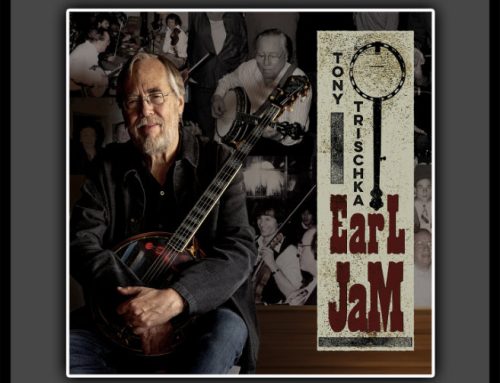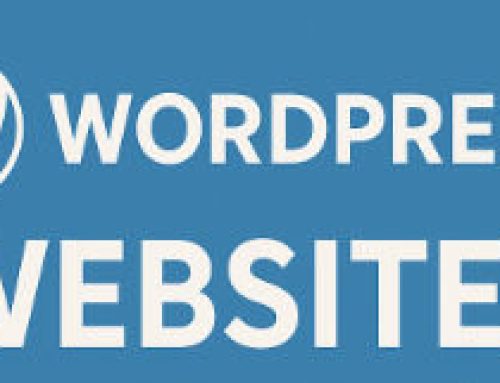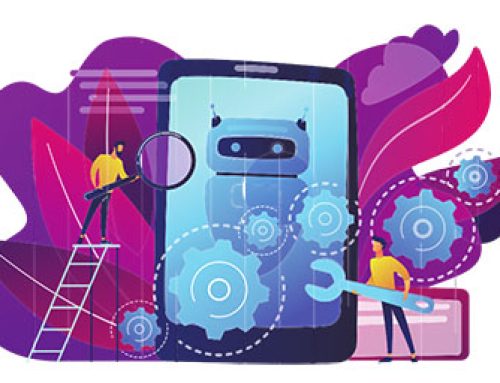I’ve been a creative professional in one capacity or another for decades. In that time, I filled dozens and dozens of writing tablets using ink pens. They were all filled with copious meeting notes, and often accompanied by doodles.
In 2019, I realized that there could be better and more efficient ways to work. In addition to the writing tablets, I also was using an incredibly fast i7 MSI laptop. While I loved this machine, it was proving difficult to continue lugging around such a huge computer bag. I knew that there had to be a better way. Being a solo entrepreneur, working smarter is sometimes the key to survival.
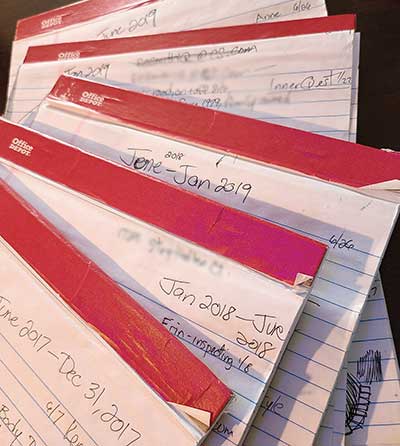
In the fall of 2019, I bought Microsoft Surface Pro 7 (Windows 10), and download the free version of Evernote. I wasted no time in jumping on both without hesitation, I was actually giddy about it.
My expectations for the Surface Pro was to use a smaller and more powerful computer that could help me to be more productive. Plus, I had a duty to look the web-geek part. Any respectable dude-designer will surely do better than a battleship gaming laptop.
It also had to run all the programs I needed to run my business; office tools, creative tools, web development tools, business tools, WordPress, and more. It had to support my working environment. On that note, it needed to run these programs with comparable, if not better, performance. I stepped down to a i5 CPU (MSI has an i7) in the Surface Pro and was initially concerned.
My goals with electronic note taking were:
- To record notes faster
- Have them be searchable
- Able to be tagged and categorized
- Accessible from anywhere using any of my devices, even using a browser
- Having the notes be shareable
- Linking to other notes and documents
- Personal content management
This all relates to the working-smarter part of my story. If I can shift the way I work to be more efficient, then I certainly should, right? However, that’s always a scary prospect: Changing decades of old and trusted methods.
Paper to Digital Transition
The free version of Evernote contains nearly all of the same features as the paid versions. But it can only be used on one device. Having my notes accessible from anywhere was an important goal of the transition to an electronic medium. I upgraded soon enough to allow greater access to me new “digital tablets”.
Learning how a program works can be frustrating, and usually requires patience. Evernote was no exception. The simple need to create folders and related notes took some work to comprehend. While I’ve used software programs for decades, this particular one did not have an intuitive interface. But, I wrote some of this article in Evernote on my Samsung S20+ phone, and some using the Surface Pro. How is that for progress?
I use this system for day to day record and note keeping for the business. This mainly involves meeting records where I track the status of projects. But I also use it to track inventory of things, both real and virtual. In addition, I use it for creative ideas, tracking of home tasks, hobbies, research and more.
However, I don’t recommenced using it for sensitive record storage. While it’s protected via password, and you have the option of using 2 Factor Authentication, it could be hacked like anything else online. Caution is always recommend when putting your sensitive information out there. Even with these factors in place, I wouldn’t keep passwords and bank info stored in these applications. While Evernote serves as a cloud-based solution, they provide the option to have notes available offline, or downloaded.
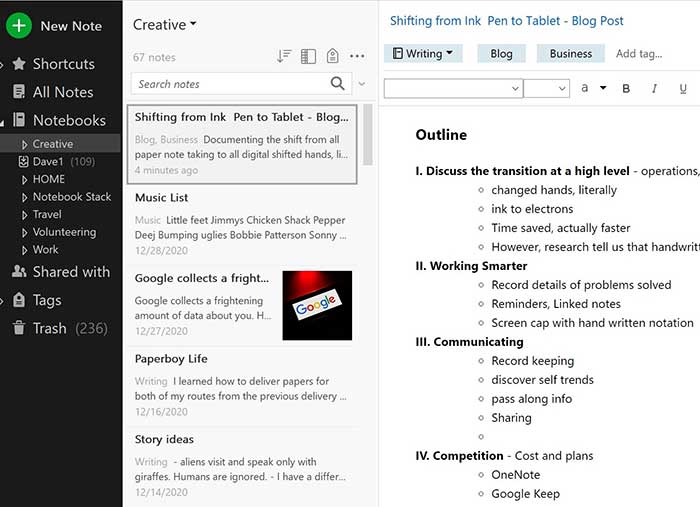
The interface is your typical “cascading” menu structure. The left side column contains Notebooks, followed by notes themselves. The third window is displays the contents of the note itself. This can be opened into a window by itself, which I often do.
Another benefit of digital notes is the ability to share them with others. In the old days I could have scanned a penned note (later used phone pic) and forwarded the image to another who needed it. It worked but was not efficient. Using Evernote, I can simply share the required info with ease. You can also grant access to notes and notebooks for collaboration with others. They will have the ability to make changes, should editing rights be granted. I also use this in my home environment with shopping lists. People in the house can add what they need to the list and it’s always up to date when shopping at the store. On that note, I make use of templates quite often, shopping lists in this case. I created a check-box grocery shopping list organized and ordered by how products are found on the shelves within the store (yes, I like my lists). Each week we use the Shopping list template to create a new note of items needed.
In business, I created several templates of note styles needed for specific goals. The template I use most often is for note taking while meetings with clients. These are all uniform, contain the same headings, and include contact info, dates, meeting locations, and more. Then these notes are updated as the relationship with the client moves forward. I will add goals completed, tasks remaining, calls held, milestones, and more. This methodology became a highly effective way to record and recall client interactions.
Computer Transition
My MSI Notebook GP70 Leopard Pro-486 weighs 6 pounds. It has a 17″ wide screen, meaning that it requires a lot of desktop space.
I made this purchase in 2015. I bought a laptop with power and screen size to not only develop websites, but also to edit video. In addition, a larger-than-usual laptop bag was required to lug it to meetings. With all the required accessories, the bag probably weighed 20 pounds. Keep in mind, I still use this laptop on my office desk. It remains my mainstay machine.
However, it was time to invest in something more portable. Especially for client onsite meetings. The Surface Pro weighs only 1.7 pounds. It came with Windows 10, so all of my software would run on it.

Because I have used Windows forever, there would be no learning curve for the interface. This new Surface Pro did have it’s own unique properties though, such as a stylus and handwriting recognition. That’s right, I could still use handwriting with this new device. It does a great job translating the digitally written words to an electronic notes. It also came with a detachable keyboard that flips-up to act as cover for the touch screen.

Being that this is PC is light weight, I leaned the hard way that it can easily tumble off your lap. While note taking one day while sitting at a Loudoun County brewery, the Surface Pro fell off my lap and landed face down on the concrete. I slowly turned it over and nearly cried when I saw the entire screen shattered. I quietly folded the type cover over the splintered screen, paid my bill, and went home. I was definitely NOT a happy camper. Much to my surprise, the Microsoft 1 year warranty allowed me to replace it for a portion of the original cost. By sharing this particular story, it is my hope that others can avoid the same fate.
Since receiving my newer Surface Pro, I wrapped it a protective skin to prevent the same from happening again. The Kensington Rugged Case is working out well. The Surface Pro is still small and light, but I have no fear of dropping this thing now.
Physical Transition
I’ve been using personal computers since 1983. Even then the 286 EGA graphics machine has a mouse-driven interface. While it was a clunky and boxy device with two large buttons, using it was far better than the keyboard for design work. I am still using a mouse interface today with the MSI laptop, but moved to using a pen stylus with the Surface Pro. Using a tablet stylus was a critical change in how I worked. It also has an digital eraser at the other end of the stylus.
While I am a left-handed person, I use my right hand for the mouse (and everything else). For the first time, I began using my left hand for interfacing with a computing device. The writing stylus replaced the right-hand mouse that I used for decades. The transition from right to left hand was so inconsequential that I didn’t recognize this fact until a couple of months after the change. I am ambidextrous but this type of shift should have been more dramatic in affecting my work style.
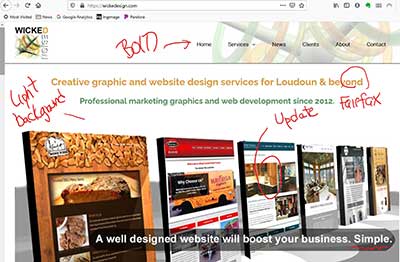
Now I like using a stylus more than the mouse. As an artist, I’ve always felt that software interfaces, and related input devices, hold back creativity flow because of their limitations of expressing. The stylus gets closer to freedom of movement by simulating a more direct touch with the content. A mouse rests along side a laptop while the pen touches the screen directly. This closer touch point improves productivity and creative expression.
Unexpected Benefits
- How and when clients like to meet
- Popular meetings times of the day and of the week. This type of analysis can help with planning, and anticipating client needs
- Note research also helps reveal which types of clients tend to have specific marketing, graphics, and design needs
- Records can also demonstrate patterns of behavior, as a means to work smarter
- My daily meeting notes also reveal the length of time involved with various project types
- Detailed note taking also creates records of actions and work done. Should a client request a record of level of effort, that can be shown in black and white
- Images of reference art can be pasted into notes, along with website captures, drawings, reference art, and more
- Creating historical records for access in the future. If a client calls me after three years, I can quickly see where we left off
- Task lists; it’s not ideal but does work
Competition
Evernote is not the only game in town. Microsoft offers One Note and Google offers the simple Keep app. I used Keep for a few years and it served its purpose. But I realized that I needed more. I’ve not used One Note so I can’t comment on its features or performance. There are other similar programs and applications available that each have their own specialty and feature sets. I settled on Evernote because my requirements for digital note taking were meet.
I suggest that you try several of these before settling on one. You want to make sure it meets all of your daily needs, budget, performance goals. There are also many tablets available out there. Some run Windows, iOS, Chrome OS, and even Linux. There is a wide variety of sizes, resolutions, CPU speeds, memory, and storage capacities.
Summary
Often, working smarter means spending money and time learning new processes. One year later I’m really happy with the decision to go paperless while upgrading to a sleeker PC. I am more organized, smarter about my daily routine, more accountable for what I do. I also potentially saved my back by eliminating my really heavy computer bag. I made the right choices here and have no regrets about buying the Surface Pro, and a subscription to Evernote. I would suggest this same path to those facing similar situations. Go forth and be smart in the New Year!
Late Edit: In late 2020, Evernote released a major update. The company created a single code-base for all devices, and in doing so, several features were moved or eliminated. There caused quite an uproar in the online community. However, I’m confident that this will pass and they make it better than ever. They have promised to do just that, while owning up to the mistakes made. I’m still using an older version, you can as well.
Side note: I have no business relationship with Microsoft, Kensington, or Evernote, and I do not benefit financially from this article.